What is Tor?
Tor (known as onion routing) is a decentralized network designed to provide anonymous communication over the internet. It achieves this by routing data through a series of encrypted relays (nodes) operated by volunteers around the world. Each relay decrypts one layer of encryption to reveal the next relay in the path, ensuring that no single node knows both the source and destination of the data, a process known as onion routing.
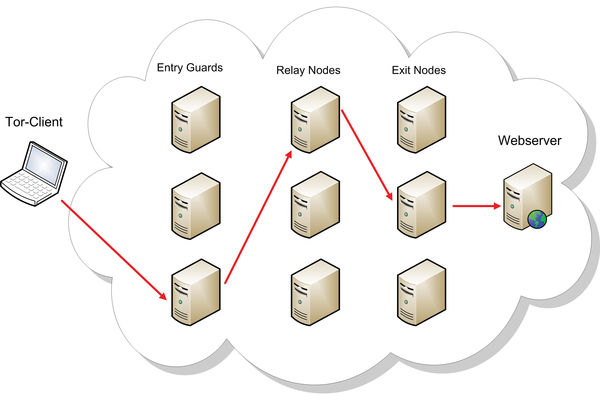
Tor is widely used for protecting privacy, circumventing censorship, and accessing both the surface web and the "dark web," where websites use .onion domains.
What is the Tor browser?
The Tor Browser is a web browser designed to protect users' privacy and anonymity online. It's a modified version of Mozilla Firefox, pre-configured to connect to the Tor network.
The Tor browser and freeBSD
The Tor Browser is not officially supported on FreeBSD. The official Tor Browser bundle is provided for Windows, macOS, and Linux. However, FreeBSD users can still use Tor with some additional steps.
You can install the tor package on FreeBSD using the package manager and configure another browser (like Firefox) to use the Tor network as a proxy. This may not provide all the privacy features of the Tor Browser but it will route your traffic through the Tor network.
Firefox with Tor on freeBSD setup
First of all we need to update the FreeBSD repository catalogue:
sudo pkg update
And then you can install FireFox:
sudo pkg install firefox
And now you can go and start firefox
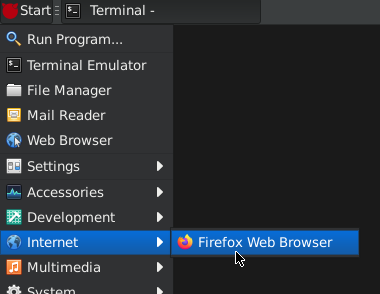
Now before we install and configure Tor we need to make our firefox a little more secure and privacy focused.
First we go to the settings of firefox to the Privacy & Security section, and we change the Enhanced Tracking Protection settigs like below:
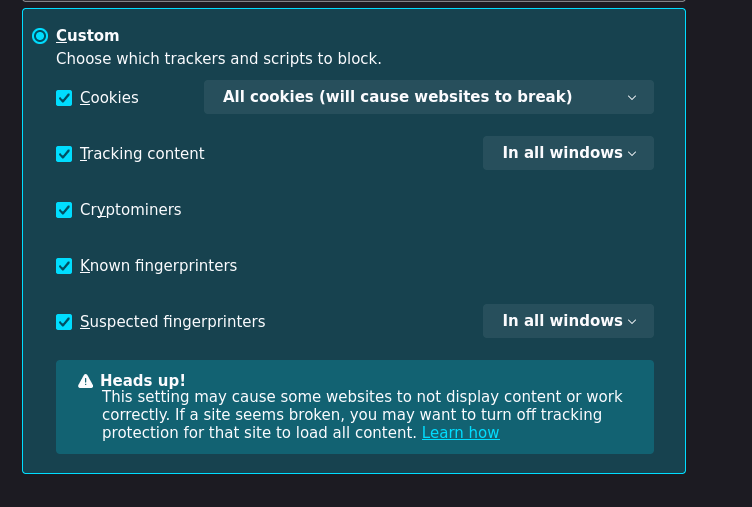
In the same section go and change the password settings like this:
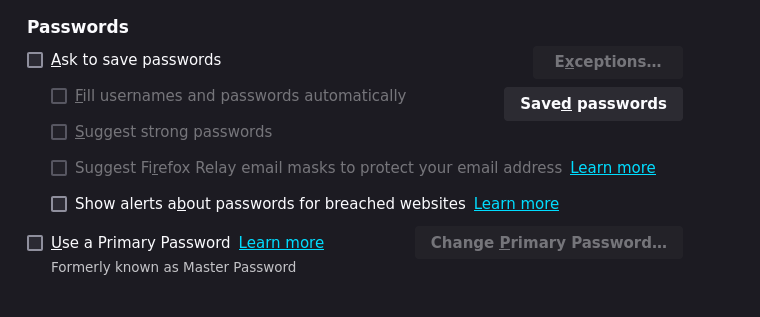
We also want to disable firefox from storing our web history:

Then disable any (most) data collection from mozilla:
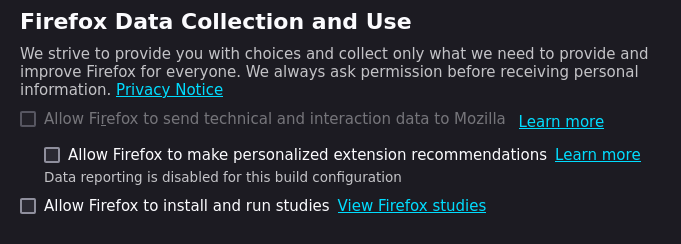
After that we need to disable the option to Block dangerous and deceptive content.
The reason why to do that is the privacy concerns that mainly involve data sharing with Google, which could include hashed URLs and IP addresses. It is good to disable it to avoid potential tracking and data collection by large corporations.
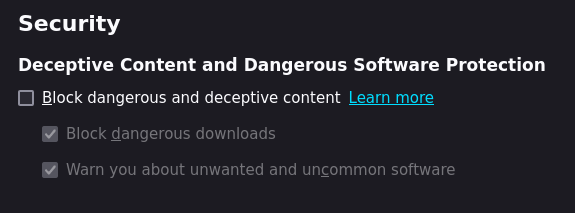
Now the final thing to do in this section is to enable HTTPS-only mode:
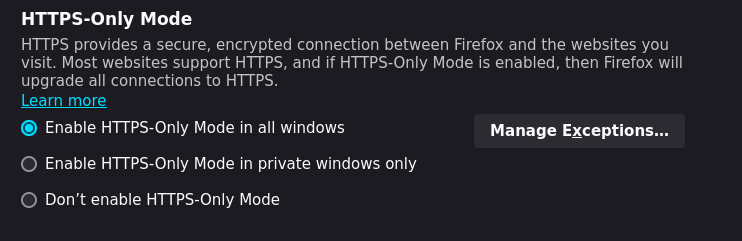
Now we should go to the general browsing settings (in the general section) and change them like this:
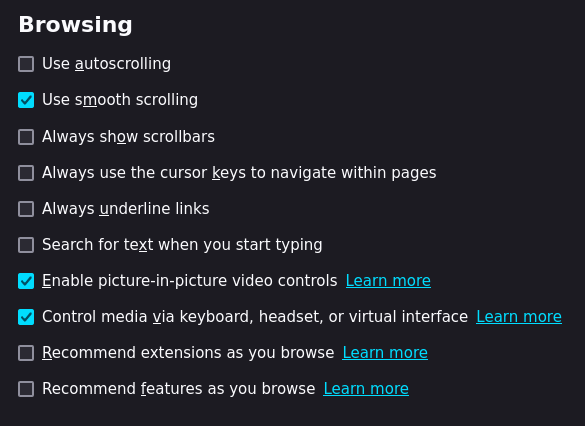
We can now go to the Home section and change the firefox content menu:
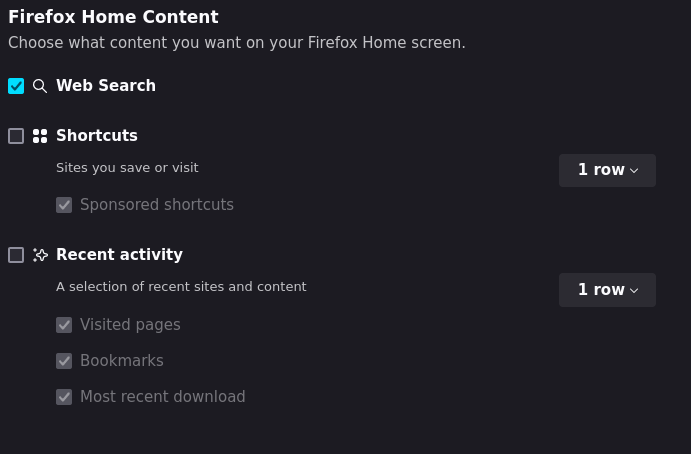
In the Search section now we can disable the search suggestions:
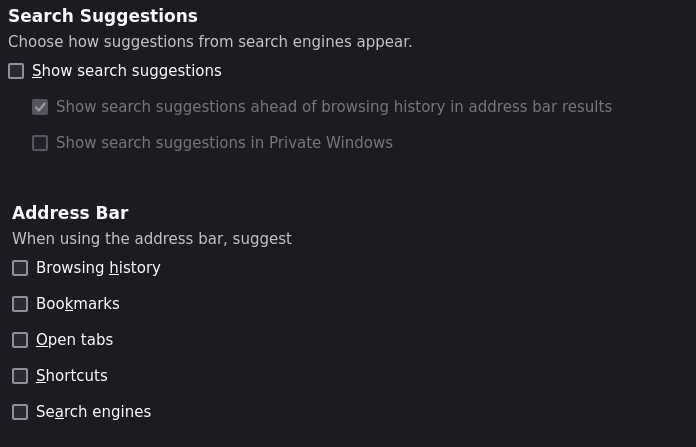
And change the default search engine to duckduckgo (for surface web searching), (Note: you can also remove the other engines in the Search Shortcuts):
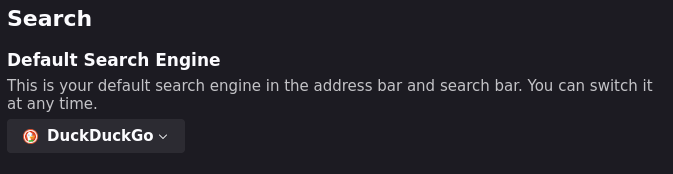
And now we can go and add some extensions , the first should be uBlock Origin a very good content blocker (blocks Ad's,trackers etc), Another very important extension is NoScript, NoScript extension is a popular browser add-on for Firefox and other browsers that enhances security by blocking scripts and other potentially harmful content on websites. It allows users to control which scripts, such as JavaScript, Java, and Flash, can run on their browser.
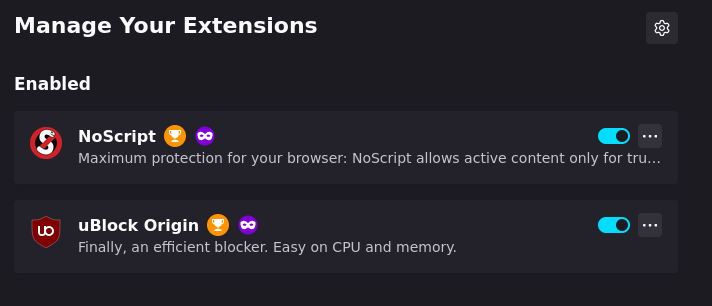
Now we need to change some more "hidden" settings on firefox to make it even more secure, to do that we need to go to the URL bar and type "about:config", you will get the following message click Accept:
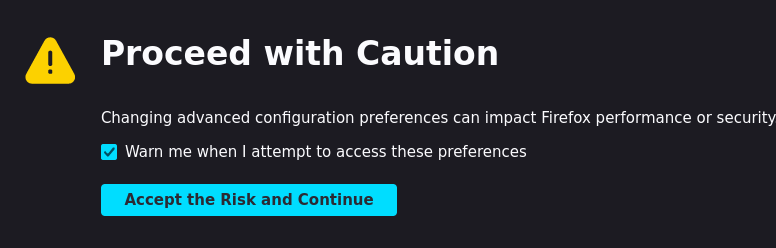
Here you can change some settings from true to false with the toggle on the right or edit their values with the edit button, first you need to go to the search bar (inside about:config) and type the setting you want to change , for example lets disable javascript (very important to do):

Here's a list of all the settings you need to change:
dom.event.clipboardevents.enabled = false
geo.enabled = false
media.eme.enabled = false
media.navigator.enabled = false
media.peerconnection.enabled = false
network.dns.disablePrefetch = true
network.http.sendRefererHeader = 0
network.prefetch-next = false
privacy.firstparty.isolate = true
privacy.resistFingerprinting = true # It spoofs your user agent
privacy.trackingprotection.enabled = true
webgl.disabled = true
javascript.enabled = false # Disables javascript very important!
browser.cache.disk.enable = false # Disables web cache on disk
browser.cache.memory.enable = false # Disables web cache on memory
browser.translations.automaticallyPopup = false # Disables website translation pop up
browser.translations.enable = false # Disables website translation
Now we can finally set up firefox to use tor, first we need to install tor:
sudo pkg install security/tor
After that we need to add the below line to /etc/rc.conf to start tor on boot:
tor_enable="YES"
And this line to /etc/sysctl.conf :
net.inet.ip.random_id=1
And now we need to execute the following commands:
sudo service tor start
sudo sysctl net.inet.ip.random_id=1
Now we should be able to use the tor service
Let's open firefox settings and go to the Network settings option in the general section.
Then change your proxy settings like below:
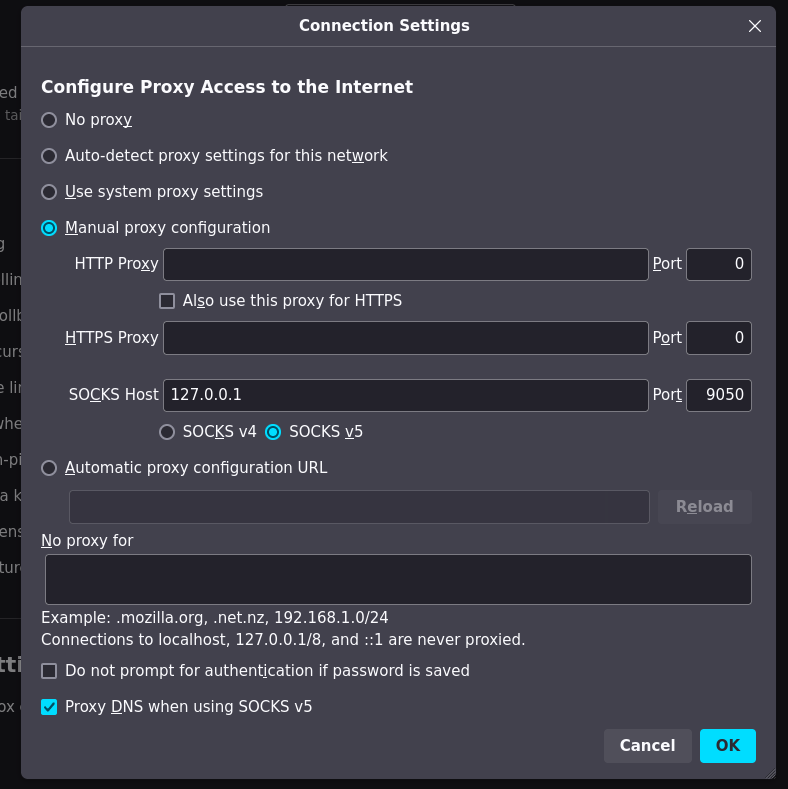
And you are done you can now access the tor network!
Lets try it by visiting the onion url for proton mail:
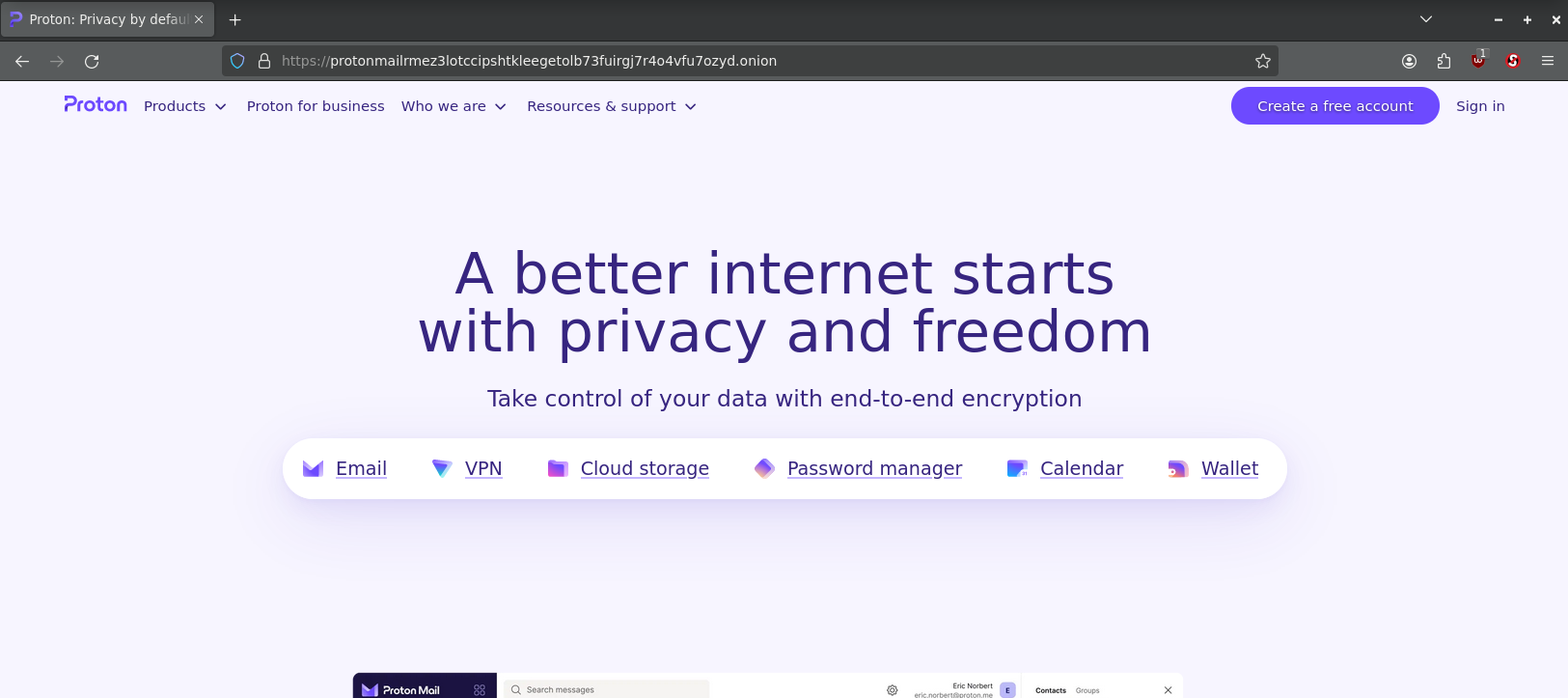
Here you go!
It's that all ?
For using firefox to access Tor on freeBSD yes for the most part, but there are many other things you can do with Tor and freeBSD, such as running a node or your own hidden service, which we may talk about it in the future.